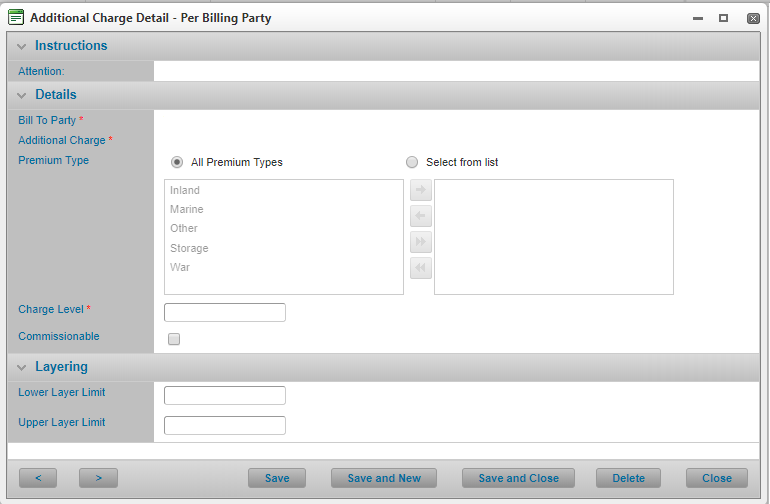Managing Bill to Party Additional Charges
In This Topic...
Additional charges include taxes, fees, and premiums which are all system-calculated based on pre-defined formulas, configured in the Administration section.
Adding an Additional Charge per Bill to Party
Why would I add an additional charge per bill to party?
The bill to party is subject to a tax, fee, charge or premium that does not apply to the other bill to parties on the policy.
Before Getting Started
- You access an existing policy in the system.
- You are assigned the Edit Policy security right.
- The policy has a saved Definition and you checked the box for: 'When calculating premium, will additional charges (taxes and fees) apply?'.
- The policy’s owner company has access to at least one additional charge (configured in the Administration section).
- There is at least one bill to party already configured for the policy.
- There is at least one premium type associated to the policy’s product (configured via Product Associations in the Administration section).
Note: To configure an additional charge with settings specific to one bill to party when the same additional charge is already saved with a policy default configuration, select the existing Additional Charge per Bill to Party list item (via Additional Charges per Bill to Party screen) and modify the additional charge per bill to party to override the policy’s default settings for that specific bill to party.
Steps
- Navigate to Configuration, then Bill to Party Setup, and click Additional Charges.
-
Click the Additional Charges per Bill to Party tab.
Some columns have been hidden.
- Click Add. The system opens the Additional Charge Detail – Per Billing Party modal window.
- Select a Bill to Party.
- Select an Additional Charge.
- Complete, at minimum, all required fields. Fields marked with a red asterisk * are required.
- Click Save to add the additional charge per bill to party and remain on the page, Save and New if you wish to add more additional charges per bill to party without returning to the Additional Charges per Bill to Party list, Save and Close if you are done adding additional charges per bill to party, or Close to return to the Additional Charges per Bill to Party list without saving the latest values.
Result
The system saves your changes.
Modifying an Additional Charge per Bill to Party
Why would I modify an additional charge per bill to party?
- The additional charge’s policy details have changed for a specific bill to party,
- To correct the additional charge’s policy details that may not be accurate,
- To overwrite a policy default additional charge configuration for a specific bill to party who is not subject to the default settings applicable to the policy’s other bill to parties.
Before Getting Started
- You access an existing policy in the system.
- You are assigned the Edit Policy security right.
- The policy has a saved Definition and you checked the box for: 'When calculating premium, will additional charges (taxes and fees) apply?'.
- There is at least one additional charge per bill to party already configured for the policy (can be based on a policy default additional charge setup or an additional charge configured just for a particular bill to party).
Steps
- Navigate to Configuration, then Bill to Party Setup, and click Additional Charges.
-
Click the View Details hyperlink for the additional charge you wish to modify. The system opens the Additional Charge Detail – Per Billing Party modal window.
- Modify the values for any field as required.
- Click Save to update the additional charge per bill to party and remain on the page, Save and New if you wish to add a new additional charge per bill to party without returning to the Additional Charges per Bill to Party list, Save and Close if you are done updating additional charges per bill to party, or Close to return to the Additional Charges per Bill to Party list without saving the changes.
Result
The system saves your changes. If a related policy default configuration exists, the system deletes the link between the bill to party’s additional charge configuration you modified and any corresponding policy default additional charge configuration.
Deleting a Bill to Party Additional Charge
Why would I delete a bill to party additional charge?
The additional charge no longer applies to the bill to party due to changes in government regulations or your business policies/fee structure. The additional charge can be one that was configured as a policy default or just for specific bill to parties. Or the additional charge was incorrectly applied to the bill to party.
Before Getting Started
- You access an existing policy in the system.
- You are assigned the Edit Policy security right.
- The policy has a saved Definition and you checked the box for: 'When calculating premium, will additional charges (taxes and fees) apply?'.
- There is at least one additional charge per bill to party saved with the policy.
- Verify the additional charge has not been applied to a booked shipment, shipment declaration, bulk declaration, storage declaration or miscellaneous charge for the policy. If it has, the system will prevent you from deleting the additional charge for the bill to party.
Steps
- Navigate to Configuration, then Bill to Party Setup, and click Additional Charges.
- Click the View Details hyperlink for the bill to party additional charge you wish to delete. The system opens the Additional Charge Detail – Per Billing Party modal window.
- Click Delete. Note that you can delete multiple Bill to Party Additional Charges at the same time. For details, refer to Deleting Grid Rows in Batch.
Result
The system deletes the bill to party’s additional charge or charges from the policy.
Warning: If you delete an additional charge for a specific bill to party but that additional charge was also configured as a policy default, the system does not recreate that additional charge for that particular bill to party based on the policy default configuration.
You would have to delete the policy default additional charge record and delete the multiple bill to party additional charges that are linked to that policy default. Then you can start over by adding the additional charge as a policy default in order to re-apply it to all of the available bill to parties.
Breaking the Link between a Policy Default Additional Charge and a Specific Bill to Party
Refer to Modifying an Additional Charge per Bill to Party for steps on how to overwrite the policy default configuration for a specific bill to party (where a corresponding policy default additional charge exists).